It’s not uncommon that after a few years, eventually the hardware of your phone might fail, be it the power button or the volume rocker, at times even the charging port itself. In these situations, it might become difficult to power off or restart your smartphone, especially in cases where some apps start going haywire and drain your phone’s battery immensely. In this post, we will show you 5 methods to restart your smartphone without a power button. Most of this applies to Android, but a few tweaks will be applicable on iPhones too.
How to restart your Android phone without power button
Here are the five easy methods that you can use to power on your mobile phone without using the power button:
1. Plug in your charger
If you want to restart your phone, and your battery has died, simply connect your charger to turn on your phone.
2. Using recovery mode
This method works on Android devices only, for this, you need your Android phone to be turned off. Simply plug in your USB cable and keep holding down the volume down/volume up button to enter the recovery mode. Here when the menus appear, simply tap exit, and reboot the device. This may vary by different manufacturers using different Android versions.
3. Using third-party apps on Android mobile phone
Third-party apps like Power Menu and Shutdown can invoke the power menu instantly, where you can directly give permission to restart your device.
- Download Power Menuor Shutdown from the Play Store
- Give the accessibility permission on startup.
- After that, simply tap on “Open Power Menu”, your power menu will open instantly. You can either shut down or restart your device.
4. Scheduled power on/off
Most of the modern smartphones nowadays come with scheduled power on and off features. If you simply want to restart your phone, simply set the timing as such. Select the turn-on timing too, let’s say 11:58 PM and turn on at 12:00 AM. This will also come in handy.
You cannot exactly turn off your iPhone at a scheduled time. But, if you have an alarm set and the device is off, the device will automatically turn on without using the power button when the alarm goes off.
5. Restart Android phone using ADB
This method also works on Android exclusively. For this to work, you need to enable the developer options of your smartphone and enable USB debugging.
- Go to Android Settings > About phone > Tap Build number multiple timesuntil you see a message that you are a developer now.
- Next, head to Android Settings > Developer options > USB debugging.
- Connect your Android phone with a PC or laptop via a USB cable. After that, you would see a notification that USB debugging is connected.
- Download and install Android Debug Bridge (ADB)to your computer.
- Locate this directory C:\adb and open command prompt here by typing cmd in the location directory of your computer. (for Windows)
- Type adb devicesand press Enter. It will show you the serial number (IMEI) of the connected phone.
Type adb reboot and press Enter. It will soon restart the phone.
How to restart your iPhone without power button
Using assistive touch button
iPhone users can enable assistive touch in settings and it will enable a virtual home button on your device. Once enabled, do the following: tap the Assistive Touch > Device > More > Restart and this will restart your device.
FAQs
How to prevent my phone’s power button from getting damaged in the long run?
The answer is pretty straightforward. Nowadays, most of our smartphones are now equipped with a fingerprint scanner or a FaceID. It is always recommended to unlock your phone using this, so your hardware power button can stay safe for the long run. Also, enable features like Raise to wake or Double tap to sleep/wake so that you will skip the use of a power button almost entirely.
Is there any way to power off/on my device using those buttons?
Yes, you can. In Android phones, you can remap your volume button (either up or down) to open the power menu using apps like Button Mapper.
- Download and install Button Mapperfrom the Play Store
- Open the app, and give permissions in the accessibility settings.
- After giving the required permissions, you will be greeted with options to remap your buttons.
- Tap on Volume buttons, then toggle customize in volume up or volume down option.
- Select the single tap, double tap or long press option, and tap power dialog.
- Now perform the action you have selected, and the power menu should be triggered. Now you can shut down or restart your device.
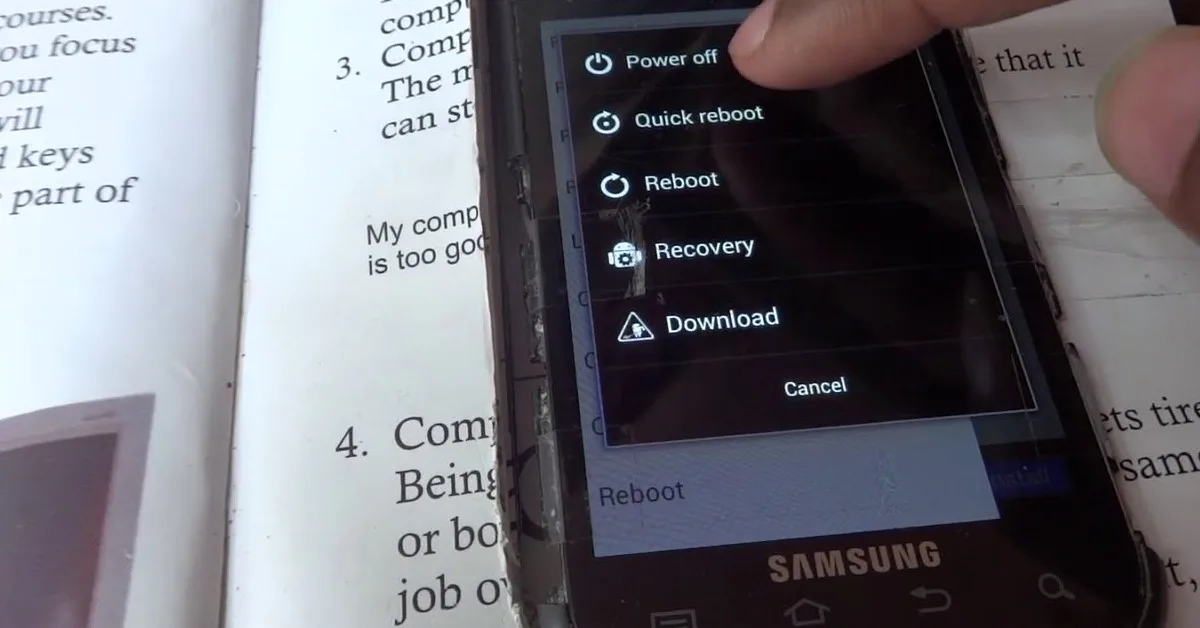
Comments are closed.